Capturing beautiful moments during travel is always a delight, but having distracting elements like random strangers, litter bins, or power lines in the background can ruin the perfect shot. Fixing these manually is not only tedious but often leaves the photos looking unnatural. Thankfully, with advancements like object removal ai, editing has become faster and more precise. This guide will walk you through how Magic Eraser AI simplifies photo editing, enabling you to achieve impressive results with minimal effort.

Photo editing powered by AI is designed to enhance image quality seamlessly. What used to take hours of manual tweaking can now be done in seconds, thanks to the sophisticated algorithms these tools employ. Whether you’re a novice or a seasoned photographer, AI opens up exciting possibilities to make your photos truly stand out.
The Magic of AI in Photo Editing
AI-driven photo editing offers a range of features that elevate image quality to professional standards. From enhancing resolution and improving color tones to reducing noise and correcting lighting, these tools revolutionize traditional editing methods.
One standout capability of AI is its ability to seamlessly remove unwanted objects from photos. By analyzing the image and intelligently reconstructing the background, it ensures that edits appear natural and flawless. Additionally, AI can upscale low-resolution images, making them suitable for high-definition displays or prints. This combination of efficiency and quality gives AI tools an edge over conventional editing techniques that demand significant time and expertise.
With AI, photo editing becomes accessible and efficient, allowing users to produce professional-level results effortlessly. Magic Eraser AI is one such tool that brings these benefits to the forefront, transforming the way we approach image enhancement.
Introducing Magic Eraser AI
Magic Eraser AI is a versatile and user-friendly app designed to make photo editing intuitive and enjoyable. Integrated as part of the WPS Office suite, this tool caters to everyone—from casual users to photography enthusiasts—offering a comprehensive solution for managing and enhancing images.
With Magic Eraser AI, you can organize, edit, and share your photos effortlessly. Whether it’s creating stunning collages, retouching vacation snapshots, or removing unwanted objects, the app leverages advanced AI technology to simplify these tasks.
Key Features of Magic Eraser AI

Advanced AI Capabilities: It supports object removal, background replacement, and image enhancement.
Beginner-Friendly: A straightforward interface makes it easy for anyone to use.
Seamless Integration: As part of the WPS Office suite, it ensures a cohesive experience across applications.
Affordable Pricing: It offers competitive pricing, making professional editing accessible to all.
By combining powerful features with ease of use, Magic Eraser AI empowers users to elevate their photo editing game—whether for social media, professional projects, or personal memories.
Steps to Remove Unwanted Objects with Magic Eraser AI
Thanks to AI-powered tools, eliminating distractions from photos has never been easier. Here’s how to do it with Magic Eraser AI:
1. Import Your Photo: Open the Magic Eraser AI app and upload the photo you want to edit.
2. Select the Object: Use the intuitive interface to highlight the unwanted object or person in the image.
3. Apply the Magic: Let the AI work its magic, analyzing the photo and seamlessly removing the highlighted elements.
4. Fine-Tune If Needed: Adjust the edits to ensure a natural look.
5. Save and Share: Save your polished photo and share it with friends or on social media.
With Magic Eraser AI, achieving flawless photos is as simple as a few clicks. Give it a try, and watch your images transform effortlessly!
Removing Objects and People from Photos Using AI
Thanks to AI-powered tools, editing your photos to remove distractions has never been simpler. With tools like Magic Eraser AI, you can seamlessly eliminate unwanted elements with ease. Here’s a step-by-step guide to get started.
Step 1: Download and Install Magic Eraser AI
The first step is getting Magic Eraser AI on your device. Follow these instructions to set it up:
1. Download WPS Office: Visit the WPS Office download page to access the Magic Eraser AI installer.
2. Select Your Device: Choose the appropriate version for your operating system—whether it’s Windows, macOS, or mobile.
3. Install the Software: Download the installer and follow the straightforward installation prompts. Within moments, the software will be ready to use.
Step 2: Upload Your Image
After installing Magic Eraser AI, the next task is to upload the photo you want to edit. Here’s how:
1. Launch the Application: Open Magic Eraser AI from your desktop or applications folder.
2. Import Your Image: Click the “Open” button, then select your photo, or simply drag and drop it into the workspace. The tool supports multiple file formats such as JPEG, PNG, WEBP, and JPG.
3. Ensure Compatibility: Double-check that your image is in one of the supported formats. If not, you may need to convert it using an image converter.
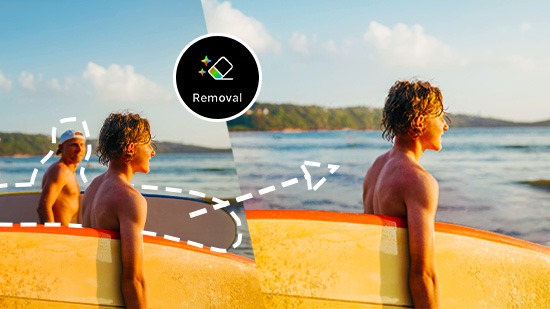
Step 3: Remove Unwanted Objects with AI
Now comes the fun part: letting Magic Eraser AI remove the distractions from your photo. Follow these simple steps:
1. Select the AI Eraser Tool: Access the AI Eraser from the editing menu. This tool is specifically designed for object removal.
2. Highlight the Unwanted Object: Use your mouse or trackpad to draw around the object or person you want to erase. The AI will detect the selected area.
3. Erase the Object: Click the “Erase” button to process your selection. The AI will intelligently remove the object and reconstruct the background naturally.
4. Review the Edits: Examine the changes and ensure the edit blends well with the rest of the image. Use the brush tool for additional fine-tuning if needed.
Step 4: Save and Download Your Edited Image
Once you’re satisfied with your edits, it’s time to save and download your polished photo.
1. Preview Your Work: Carefully review the edited image. Use the zoom feature to inspect small details for accuracy.
2. Make Final Adjustments: If necessary, use the editing tools for any final tweaks.
3. Save Your Photo: Click the “Save” button to store the image on your device. Choose from various file formats like JPEG, PNG, or PDF.
4. Put It to Use: Your edited photo is now ready! Whether for personal albums, social media posts, or professional projects, your image will look polished and distraction-free.
