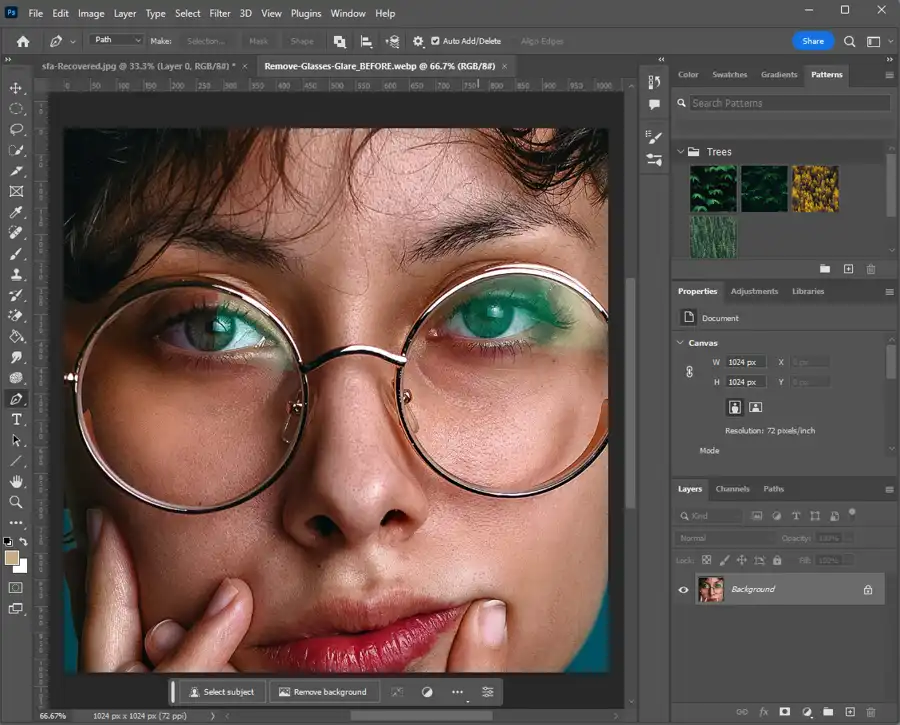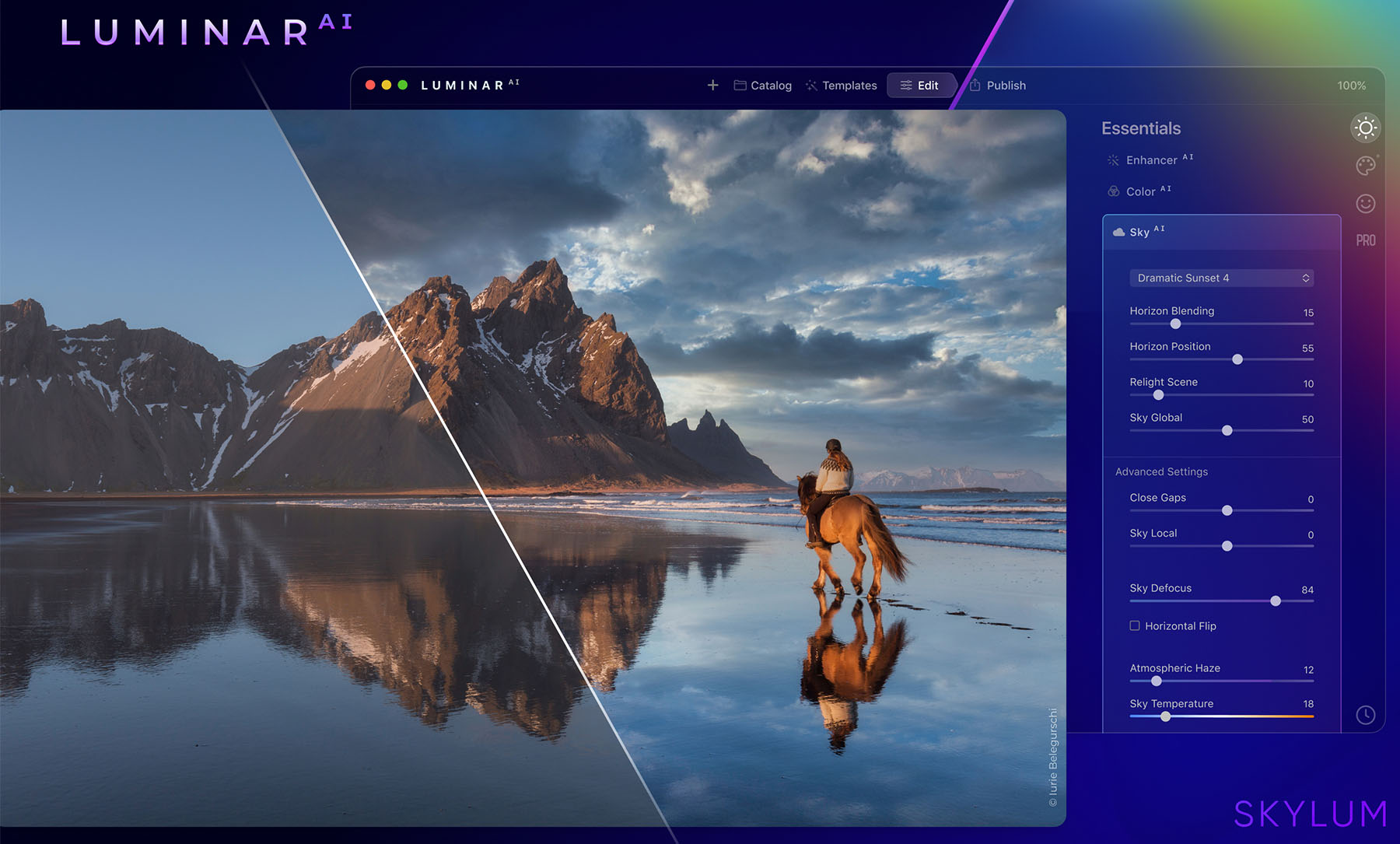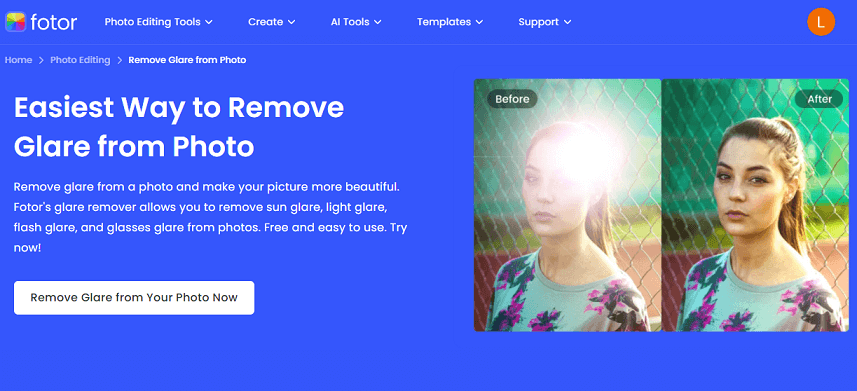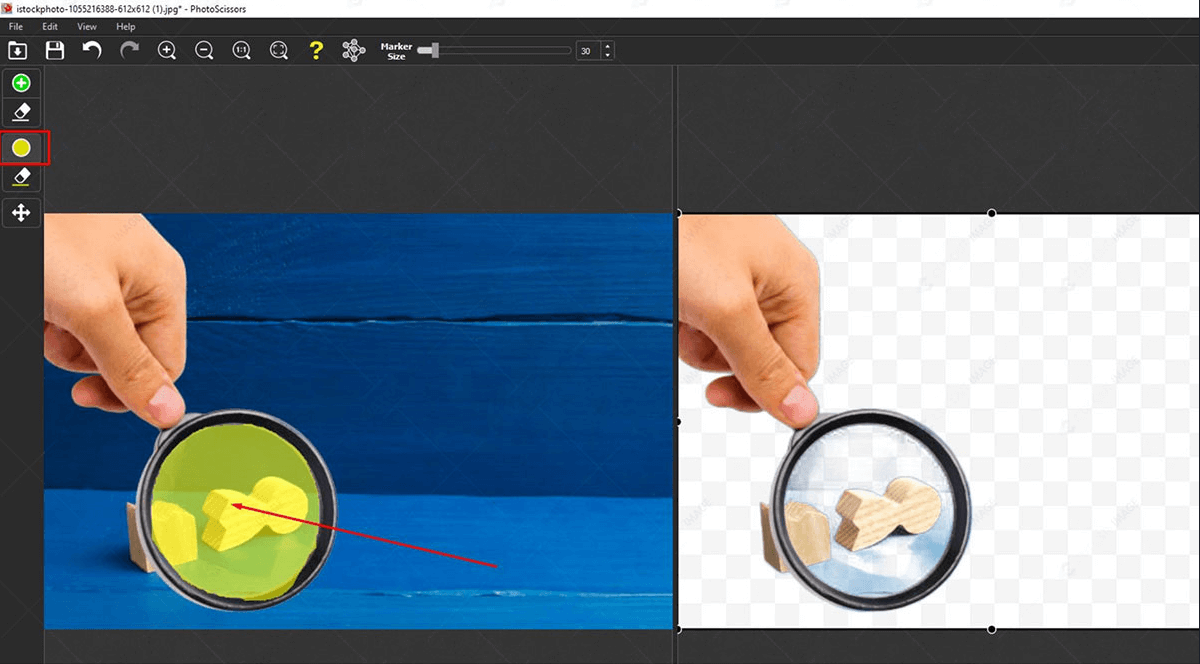In the realm of photography, glare often poses a significant challenge. Whether it’s a reflection off glasses, a shiny surface, or bright sunlight bouncing off an object, glare can ruin an otherwise perfect shot. Fortunately, advances in artificial intelligence (AI) have paved the way for innovative solutions that make removing glare from photos easier than ever. This article delves into the world of AI glare removal, exploring how this technology works, the benefits it offers, and outlining the process of using online AI tools to achieve stunning, glare-free photos.
Glare can be the bane of a photographer’s existence. Whether it’s a blinding reflection on a pair of sunglasses or a harsh light source washing out details, glare can significantly detract from the quality and visual appeal of your photos. Thankfully, the age of AI-powered photo editing has arrived, offering a powerful and convenient solution to this age-old problem.
Understanding Glare in Photography
Glare occurs when a light source is reflected in an image, creating bright spots or washed-out areas. It can obscure details, distort colors, and generally reduce the overall quality of a photograph. Traditional methods of glare removal often involve manual editing techniques, which can be time-consuming and require a high level of skill. However, AI technology has revolutionized this process, making it accessible to anyone, regardless of their technical expertise.
The Role of AI in Photo Editing
AI-powered photo editing tools leverage machine learning algorithms to analyze and enhance images. These tools can identify and correct various imperfections, including glare, with remarkable precision. By understanding patterns and features in a photo, AI can intelligently distinguish between desirable and undesirable elements, such as reflections or overexposed areas. This capability allows for automated glare removal that is both efficient and effective.
Choosing the Right AI Tool
Several AI-based online tools are available for removing glare from photos. Here are some popular options:
- Adobe Photoshop Express: A simplified, web-based version of Adobe’s renowned photo editing software, Photoshop Express offers a range of AI-powered tools, including glare removal.
- Luminar AI: Known for its intuitive interface and powerful AI capabilities, Luminar AI provides a comprehensive set of tools for enhancing and retouching photos, including glare reduction.
- Fotor: An online photo editor that uses AI to provide various editing features, Fotor includes a specific tool for removing glare and reflections.
- PhotoScissors: Primarily designed for background removal, PhotoScissors also offers glare removal features that utilize AI technology.
Step-by-Step Guide to Removing Glare Using AI Tools
Let’s explore how to use these tools to remove glare from your photos online.
Using Adobe Photoshop Express
- Upload Your Photo: Visit the Adobe Photoshop Express website and upload the photo you want to edit.
- Select the Healing Tool: Navigate to the ‘Healing’ tool, which is designed to remove imperfections.
- Adjust Settings: Use the sliders to adjust the size and intensity of the healing brush. This allows you to target the glare specifically.
- Apply the Tool: Click on the areas affected by glare. The AI will analyze the surrounding pixels and blend the glare with the rest of the image.
- Save Your Photo: Once you are satisfied with the result, save your edited photo.
Using Luminar AI
- Upload Your Photo: Open Luminar AI and upload your photo.
- Select the ‘Enhance AI’ Tool: This tool offers a range of automatic enhancements, including glare reduction.
- Adjust the Enhancer Slider: Move the slider to see how the AI adjusts the glare in your photo.
- Use the ‘Erase’ Tool: For more precise control, use the ‘Erase’ tool to manually target glare spots.
- Save Your Photo: Once you’re happy with the adjustments, save your edited photo.
Using Fotor
- Upload Your Photo: Visit the Fotor website and upload your photo.
- Select ‘Beauty’: Navigate to the ‘Beauty’ section of the editor.
- Choose the ‘Blemish Fix’ Tool: Although primarily for skin retouching, this tool can also reduce glare.
- Apply the Tool: Click on the glare spots to blend them with the surrounding area.
- Save Your Photo: Save your edited photo once you’re done.
Using PhotoScissors
- Upload Your Photo: Go to the PhotoScissors website and upload your photo.
- Select the Glare Removal Tool: PhotoScissors will automatically detect and highlight glare spots.
- Adjust Settings: Use the provided tools to fine-tune the glare removal.
- Apply the Changes: Apply the changes and review the results.
- Save Your Photo: Save the edited photo to your device.
Tips for Effective Glare Removal
While AI tools make glare removal easier, here are some tips to enhance the effectiveness of the process:
- High-Resolution Images: Use high-resolution photos for better results, as AI tools can analyze details more accurately.
- Multiple Attempts: Don’t hesitate to make multiple adjustments. Sometimes, subtle tweaks can significantly improve the final result.
- Manual Adjustments: While AI does a great job, combining automated and manual adjustments can lead to even better results.
- Natural Lighting: When possible, take photos in natural light to minimize glare. This reduces the amount of post-processing required.
- Experiment with Tools: Different tools may yield different results. Experiment with various AI editors to find the one that best suits your needs.
Advantages of Using AI for Glare Removal
Using AI to remove glare from photos offers several advantages:
- Time Efficiency: AI tools automate the process, saving time compared to manual editing.
- Accessibility: These tools are user-friendly and accessible to individuals with varying levels of photo editing experience.
- Consistency: AI provides consistent results, reducing the variability that can occur with manual editing.
- Cost-Effective: Many AI photo editors are available online for free or at a low cost, making professional-quality editing affordable.
Future of AI in Photo Editing
The future of AI in photo editing is promising. As machine learning algorithms continue to improve, we can expect even more sophisticated and precise tools for glare removal and other enhancements. Future advancements may include real-time editing capabilities, deeper integration with camera hardware, and more intuitive interfaces that make professional-quality editing accessible to everyone.
Conclusion
Removing glare from photos no longer requires hours of meticulous manual editing. Thanks to AI-powered tools, achieving clear, glare-free photos is now easier and more accessible than ever. By leveraging the capabilities of AI, you can enhance your photos quickly and efficiently, ensuring that your memories are captured in the best possible light. Whether you’re a professional photographer or an amateur enthusiast, these tools offer a powerful solution to one of photography’s most common challenges.
FAQs
- What is glare in photography and why is it a problem?
Glare is an unwanted reflection of light in a photo, often caused by bright light sources such as the sun, artificial lighting, or reflective surfaces like glass and water. It can obscure important details, distort colors, and reduce the overall quality of the image, making it difficult to see the subject clearly.
Problem: Glare can ruin otherwise perfect shots, making them appear overexposed or washed out. Removing glare manually can be time-consuming and requires advanced photo editing skills, which is why AI-powered tools have become increasingly popular.
- How do AI tools remove glare from photos?
AI tools use advanced machine learning algorithms to analyze and enhance photos. These tools can identify and differentiate between the light reflections causing glare and the actual details of the image. By doing so, they can:
- Detect glare spots automatically.
- Correct the brightness and contrast in the affected areas.
- Blend the corrected areas seamlessly with the rest of the photo.
- Use pattern recognition to restore obscured details.
Example: Tools like Adobe Photoshop Express and Luminar AI provide automated and manual options for removing glare, allowing users to achieve precise results with minimal effort.
- What are some popular AI tools for glare removal and how do they compare?
Several AI-powered photo editing tools offer glare removal features. Here are a few popular ones:
- Adobe Photoshop Express: Known for its robust set of editing features, it offers a simplified, web-based version that includes AI-driven glare removal.
- Luminar AI: Provides a comprehensive suite of AI-enhanced editing tools with an intuitive interface, making it suitable for both beginners and professionals.
- Fotor: An online editor that offers a range of AI tools, including a dedicated glare removal feature.
- PhotoScissors: Primarily used for background removal but also includes tools for glare reduction using AI.
Comparison
- Ease of Use: Fotor and Luminar AI are particularly user-friendly.
- Advanced Features: Adobe Photoshop Express offers more advanced editing options for those with some experience.
- Specific Tools: PhotoScissors excels in removing complex backgrounds but also handles glare effectively.